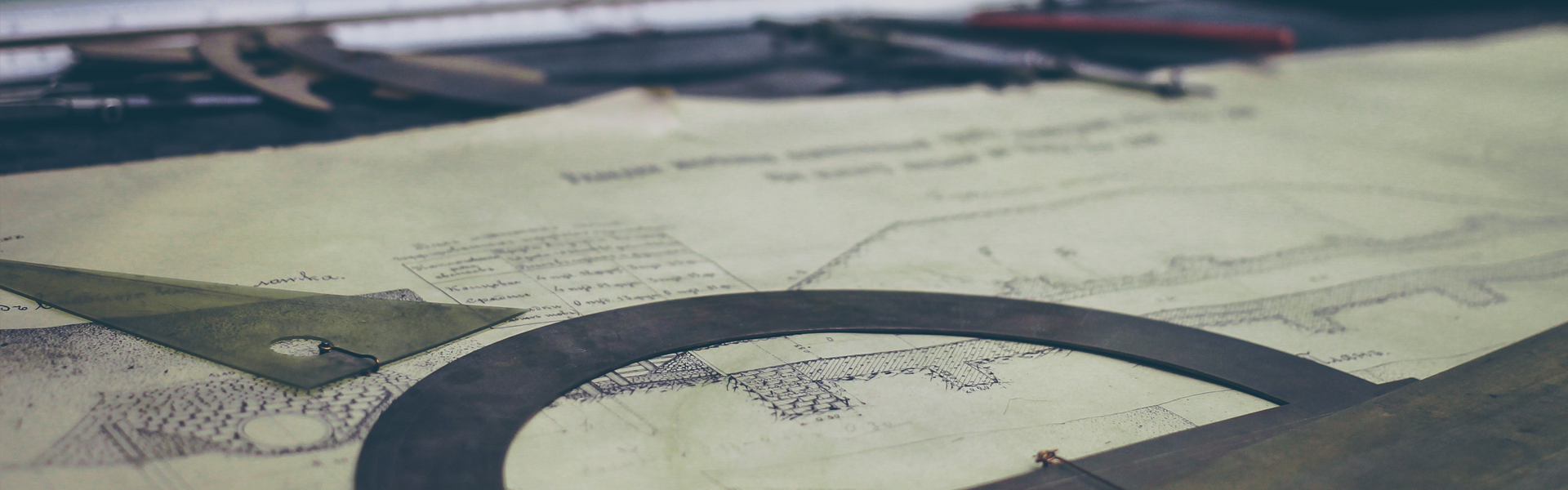node.js를 이용한 react 컴포넌트 렌더링
1. 정의
- Node.js 를 이용하여 HTML 을 생성한다
2. 폴더구성
- /node
- email.js : react 컴포넌트
- index.js : node.js 소스
3. index.js
const ReactDOMServer = require('react-dom/server')const React = require('react')const Email = React.createFactory(require('./email.js'))const emailString = ReactDOMServer.renderToString(Email())const emailStaticMarkup = ReactDOMServer.renderToStaticMarkup(Email())console.log(emailString)console.log(emailStaticMarkup)const emailStringWithName = ReactDOMServer.renderToString(Email({name: 'Johny Pineappleseed'}))console.log(emailStringWithName)
1) createFactory() : React 엘리먼트를 반환하는 함수를 생성한다. createElement() 로 대체할 수 있다
2) renderToStaticMarkup() : 브라우저 측의 React 를 위한 마크업이 필요치 않을 때 사용한다. renderToString() 과 비슷하지만 속성이 모두 제거되었다.
3) renderToString() : 브라우저 측의 React 를 위한 마크업이 필요할 때 사용한다. React 를 이용한 유니버셜 자바스크립트를 사용할 경우 필수도 사용된다.
4) Email({name:'Kyle'}) : 서버에서 속성을 이용하여 브라우저에 값을 전달 할 수 있다.
5) data-react-checksum 속성 : 서버 측 react 는 html에 체크섬 형식의 속성을 추가한다. 그리고 서버측의 체크섬 값과 비교하여 브라우저의 불필요한 재생성, 리페인트, 재렌더링을 피한다.
4. email.js
const React = require('react')const Email = (props) => { return ( <div> <h1>Thank you {(props.name) ? props.name : ''} for signing up!</h1> <p>If you have any questions, please contact support</p> </div> )}module.exports = Email
'Front-End > ReactJs' 카테고리의 다른 글
| [ReactJs] react router 처음부터 만들기 (0) | 2018.08.16 |
|---|---|
| [ReactJs] 서버사이드 렌더링 (0) | 2018.08.12 |
| [ReactJs] 리엑트 폼 요소 정의 (0) | 2018.08.07 |
| [ReactJs] 리액트 폼 이벤트 설정 (0) | 2018.08.05 |
| [ReactJs] 리액트 이벤트와 컴포넌트 데이터 교환 (0) | 2018.08.05 |